In this QGIS tips and tricks I will show you how to make a curve line legend symbol for line features like river, roads, etc as shown in figure1.
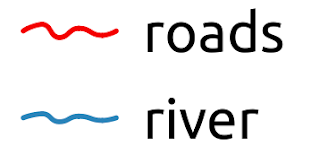 |
| Figure 1. Curve line symbol |
In the layout window select the legend box on the page layout. Then on the right panel choose Item Properties tab. Under the tab will be found many items that can be customized. For legend customization, select Legend items and uncheck the Auto update option as seen in figure 2.
 |
| Figure 2. Layout Window |
Double click the roads symbol. The legend properties window will appear as in figure 3. Then check Custom Symbol option.
 |
| Figure 3. Legend Properties |
After checking the Custom Symbol option, click the line symbol and choose wavy line symbol. Change the line color in the Color option.
 |
| Figure 4. Wavy line Symbol |
Furthermore if you want to customize the wavy line symbol, select the Geometry Generator under the line symbol as shown in figure 5. Then in the geometry syntax change variable like min_wavelength, max_wavelength, min_amplitude, max_amplitude and seed.
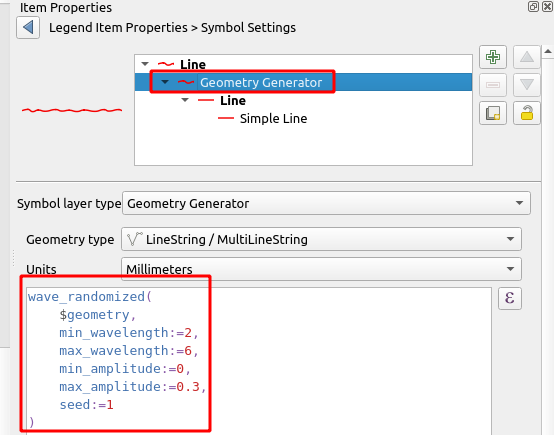 |
| Figure 5. Customize Symbol Geometry |
That's all tips and trick how to make curve line symbol in a map layout legend. For other interesting QGIS tips and tricks please visit QGIS Tips and Tricks series. Thanks for reading!