In this QGIS tips and tricks, I will show you how to add a logo into a QGIS map view, so you can add your personal, business or organization logo as seen in figure 1.
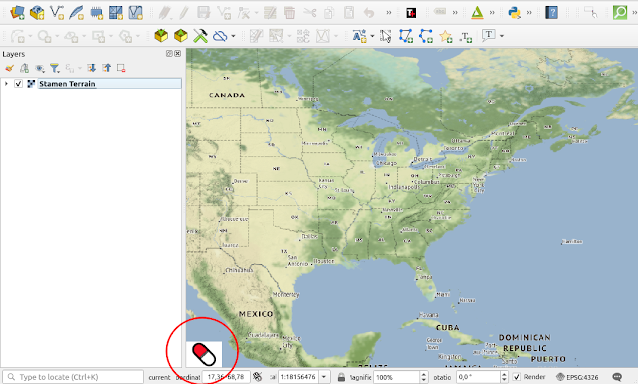 |
| Figure 1. Image Logo in QGIS Map View |
From the top toolbar select View > Decorations > Image as shown in figure 2. The image decoration window will appear as seen in figure 3.
 |
| Figuer 2. Image Decorations Menu |
 |
| Figure 3. Image Decoration Window |
In the Image Decoration window. Check Enable Image option. In the Image Path, browse to the logo image path. In this window, you can also customize some parameters like image size, placement, and edge margin.
Moreover using this tips, you can also add other map items like scale bar, north arrow, title, grid, copyright label and so on.
For other interesting QGIS tips and tricks, please visit QGIS Tips and Tricks series. Thanks!