In this QGIS tips and tricks we will discuss how to change text color in a basemap like Google Map, Open Street Map(OSM), etc. So it will look like figure 1.
 |
| Figure 1. Basemap Text Color Changed |
To add a basemap into QGIS map can be done using tile service or using a plugin like Tile+.
Here are the steps how to change text color in a basemap.
1. Create a polygon layer from Layer menu. For this I created a temporary layer as shown in figure 2.
 |
| Figure 2. Create Temporary Layer |
2. In the new layer as in figure 3. Fill the name of the layer, geometry type and add a field which is called color in the text type.
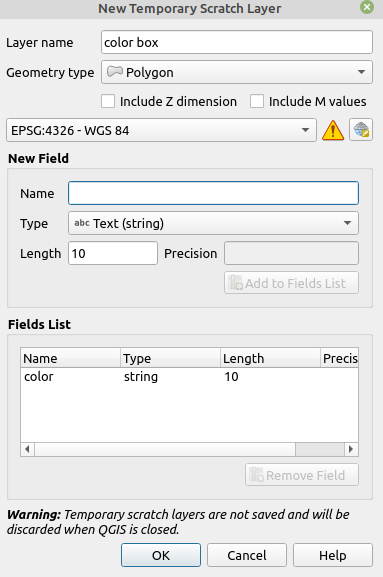 |
| Figure 3. New layer Properties |
3. Draw a polygon over a text in the base map. Fill the color's attribute with any color you like. Figure 4 shows the created polygon over some texts in a basemap.
 |
| Figure 4. Polygon Over Text |
4. Open the polygon layer properties. On the left side select Symbology as seen in figure 5. Change symbol to Categorized and push Classify button. Adjust the symbol's color as it's name.
 |
| Figure 5. Layer Properties |
5. Final step in the layer properties window, go to Layer Rendering option and set Blending mode to Lighten as shown in figure 5. The text's color should be changed into the polygon's color.
That's all tips and tricks how to change basemap text color. For other interesting QGIS tips and tricks please visit QGIS Tips and Tricks series. Thanks!
